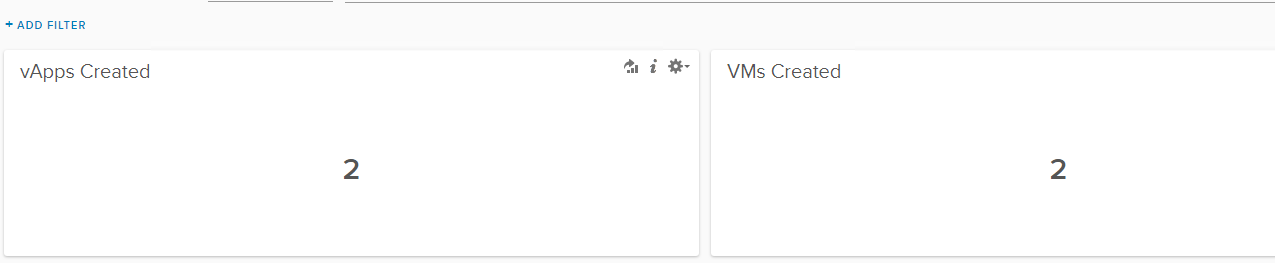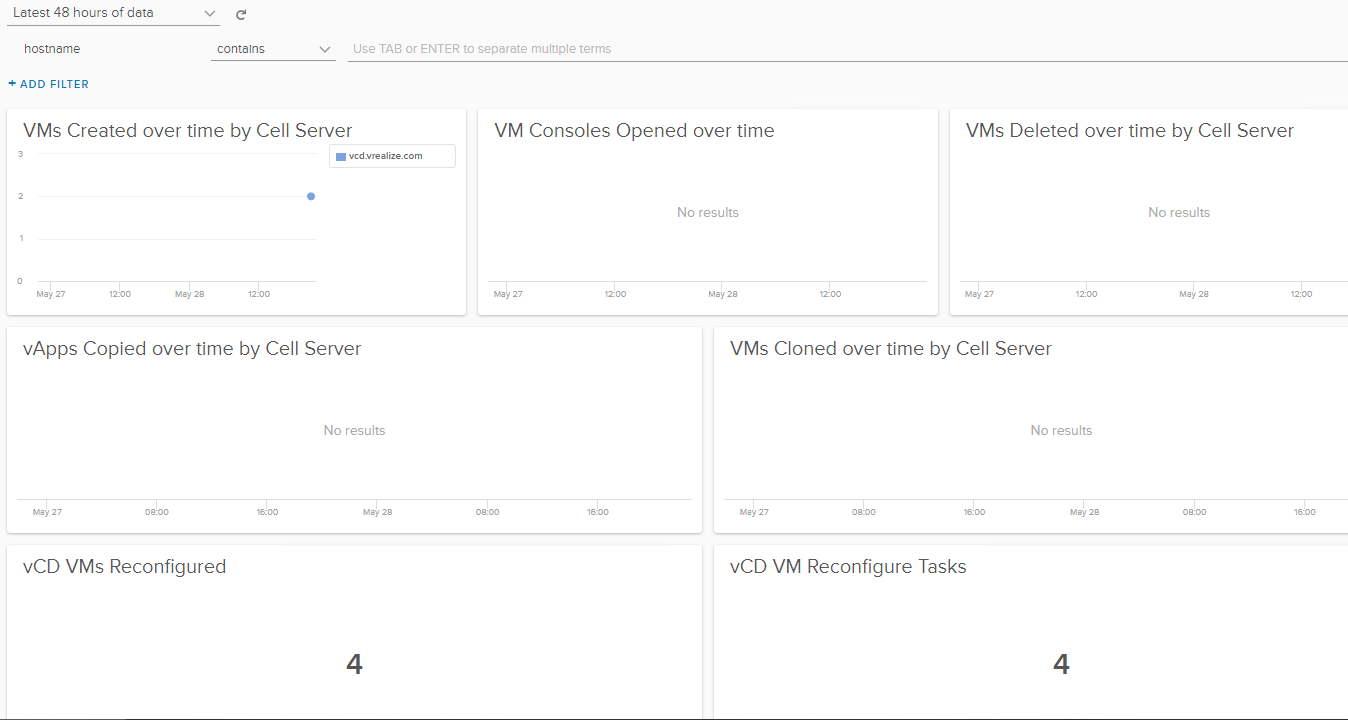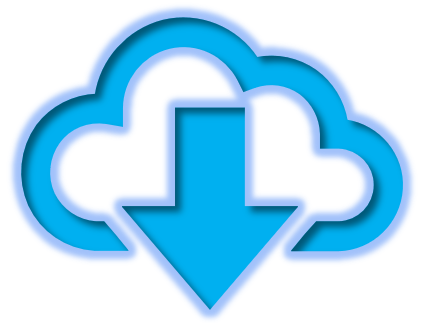In this demonstration I have used these versions: Log Insight: 4.5.1, vCloud Director: 9.1, vCloud Director Content Pack: 8.8
Step 1:
Install vCloud Director content pack from Menu Icon -> Content Packs -> Marketplace
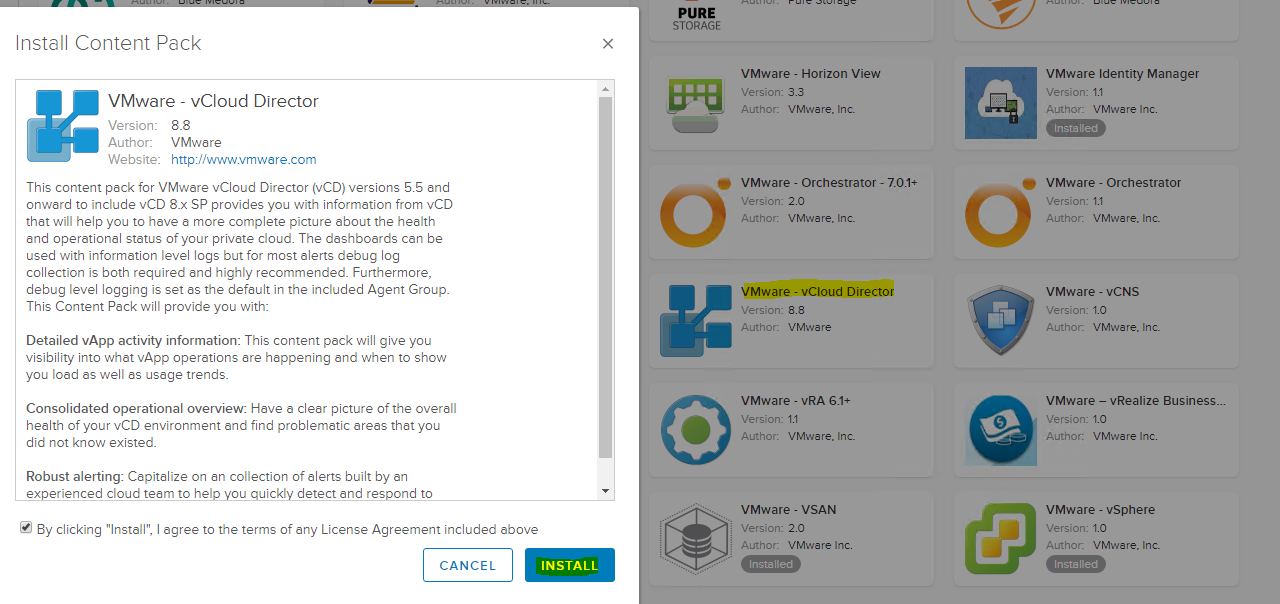
Step 2:
Click on Menu Icon -> Administration -> Agents -> vCloud Director Cell Servers and click on COPY TEMPLATE -> Give a name and click on Copy
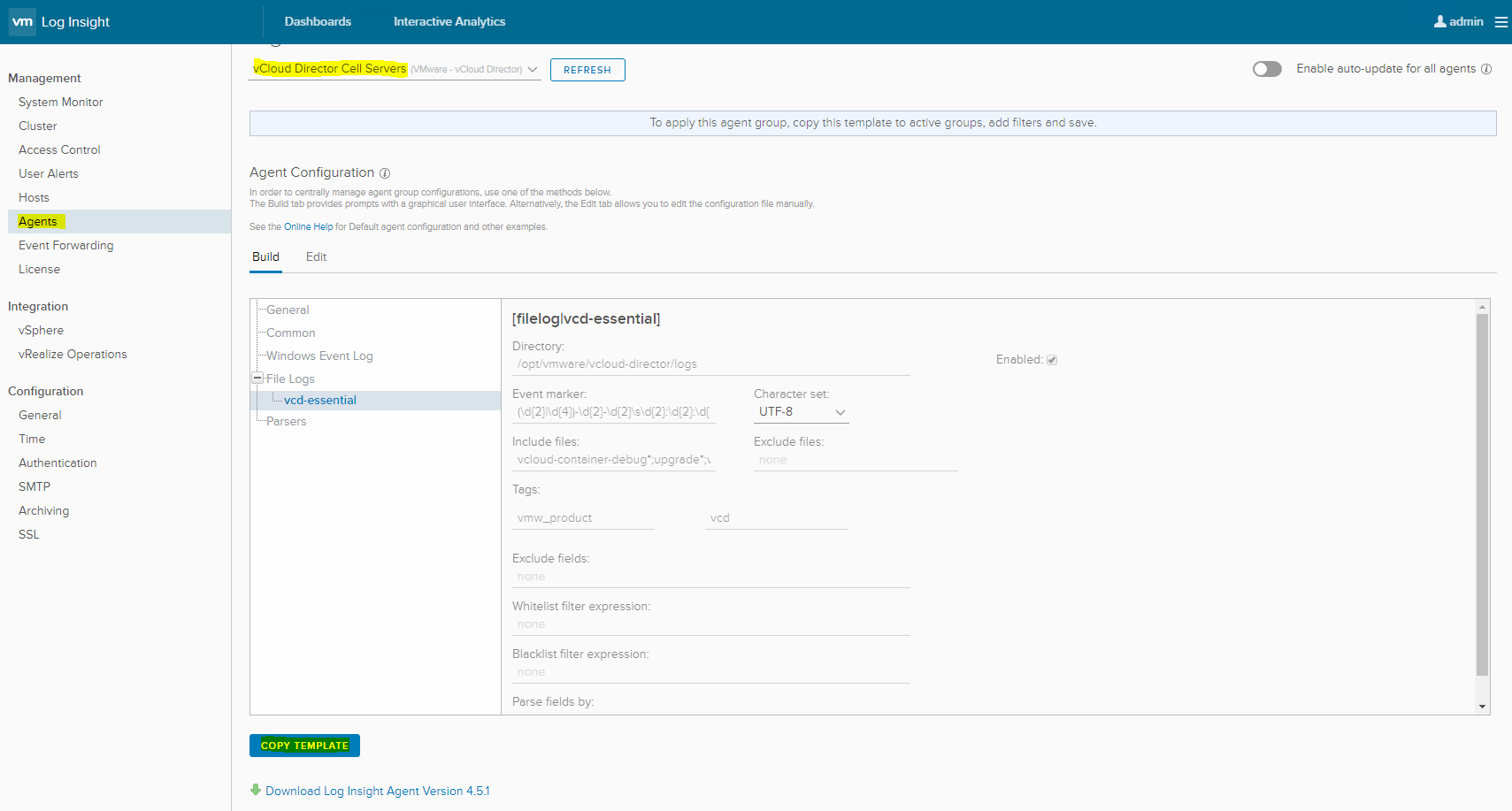
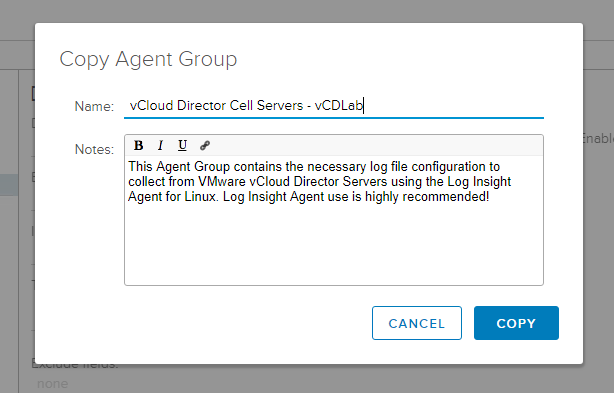
Step 3:
Add a filter to get logs from vCD cells by either entering vCD cells hostname or IP’s and click on SAVE NEW GROUP
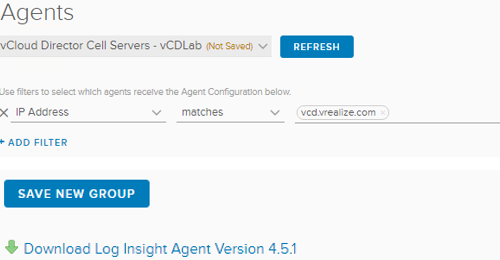
Step 4:
Download and Install Log Insight Agent on each vCD Cells
To download: Menu Icon -> Administration -> Agents -> At the bottom of the page you would see download option

Copy the downloaded agent to vCD Cell’s /tmp location using any file client like WinSCP
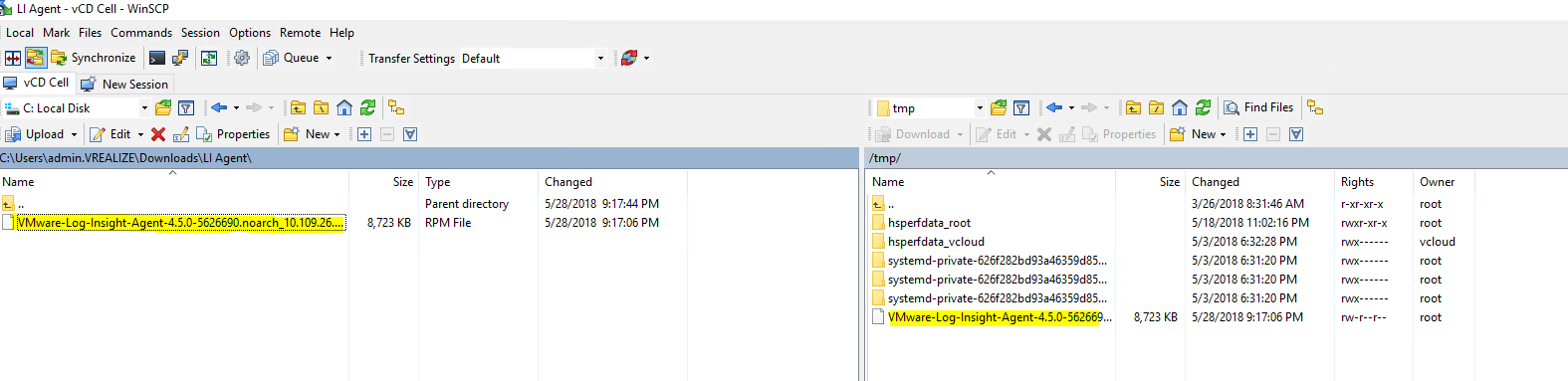
Install the agent,
Command: rpm -U VMware-Log-Insight-Agent-4.5.0-5626690.noarch_10.109.26.113.rpm
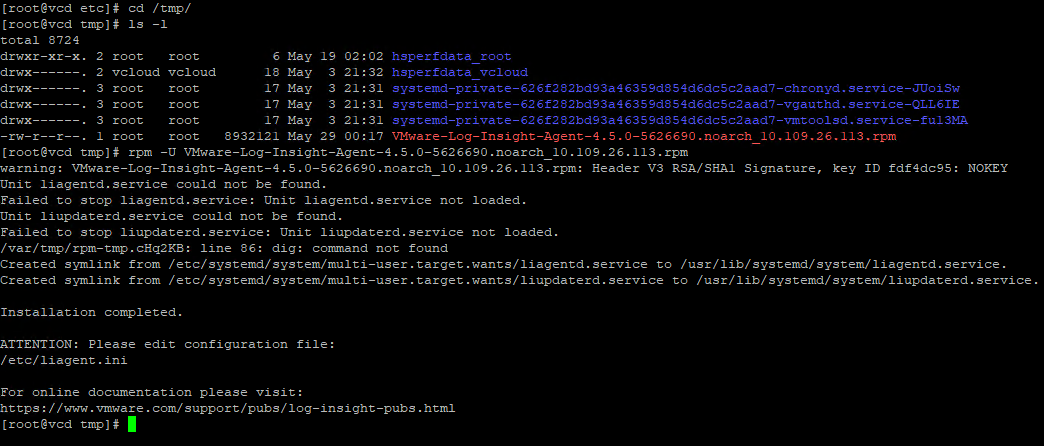
Step 5:
Configure the installed Log Insight agent to send logs to Log Insight.
cd /etc
vi liagent.ini
- The hostname of log insight will be already present, since we downloaded the agent from log insight itself.
- Uncomment proto=cfapi
- Append configuration to liagent.ini file from Menu Icon -> Installed Content Packs -> VMware -vCloud Director -> Agent Groups -> From configuration row
Restart the liagent service: service liagentd restart
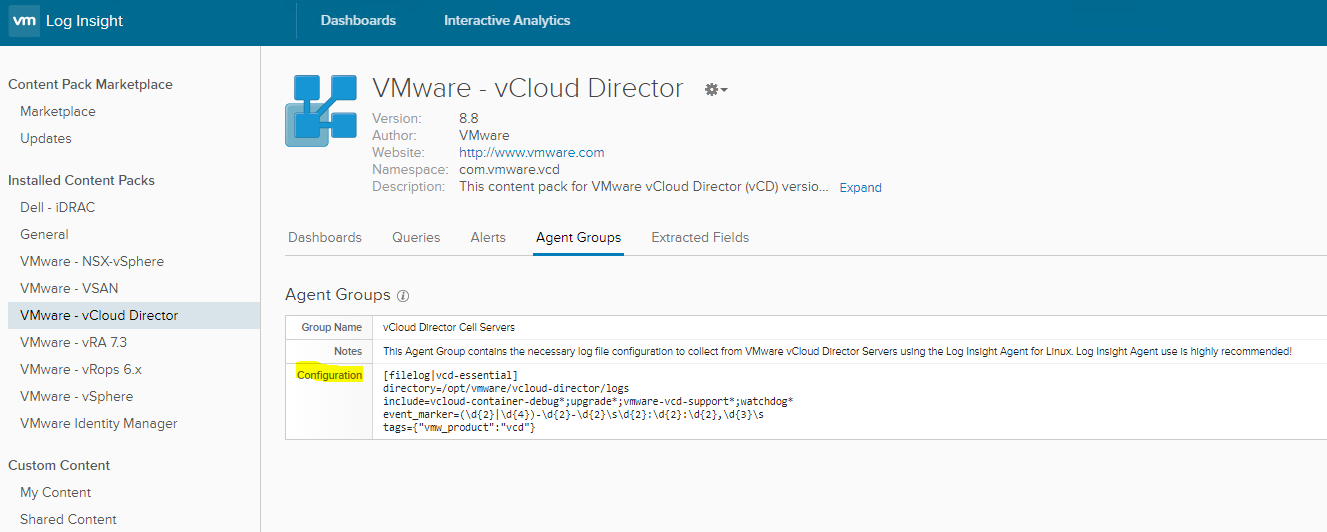
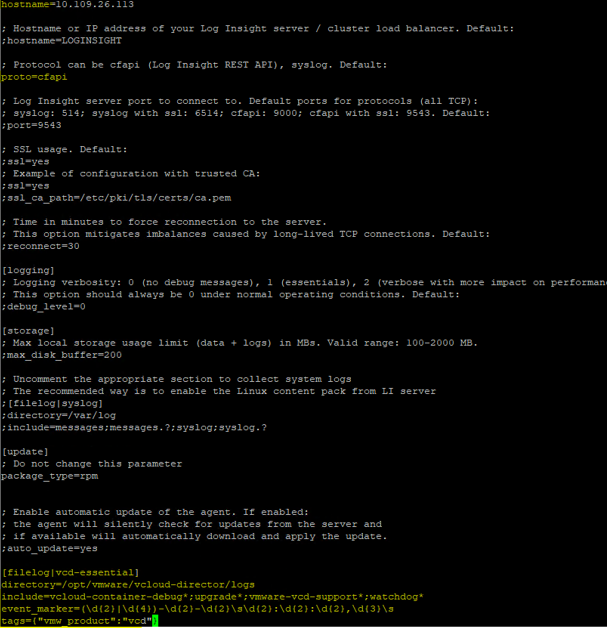
Step 6:
Verify your configuration. Go to Menu icon -> Administration -> Agents -> Select your Agents group you created and see the events received
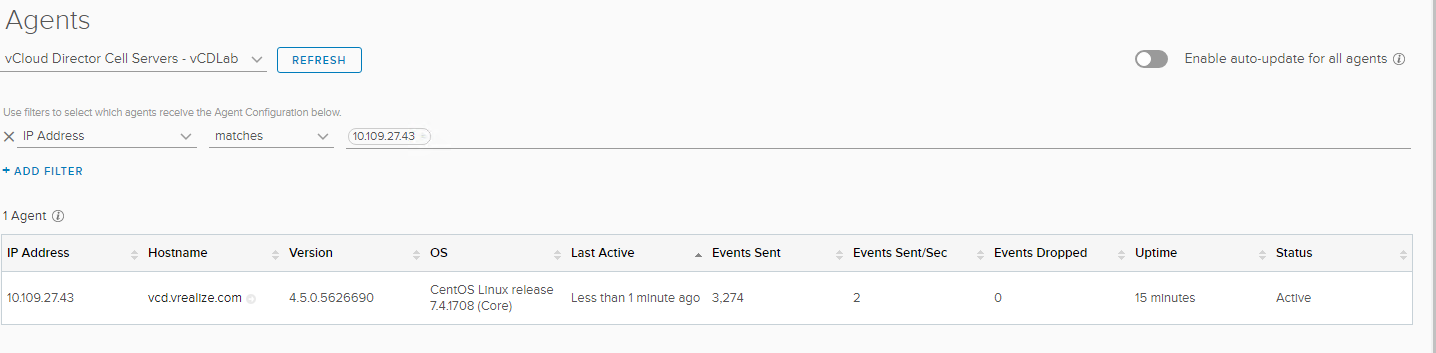
Check the dashboards for Results