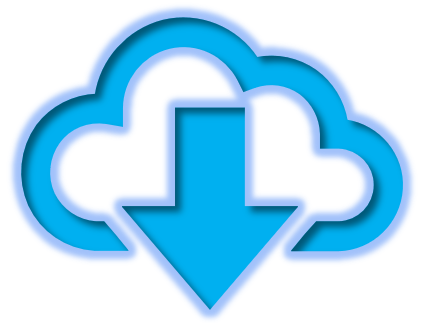We might face a situation where we need to uninstall and reinstall VMware Site Recovery Manager and vSphere Replication. In my case the vApp properties of both SRM and Replication appliance was disabled and this would cause issues during upgrade etc. So had to sort this out before upgrade, as per VMware GSS we had to uninstall and reinstall but there is no straight forward document to achieve this.
I am putting all the steps which we followed, we chose retain the replicated disk option to save replication time post reinstall of SRM and Replication appliance.
Note: All these contents are from VMware official documentation but I have put together for the scenario which is not available in a single document anywhere.
Stop Replicating a Virtual Machine
If you do not need to replicate a virtual machine, you can stop the replication of that virtual machine.
Take a note of the target datastore and the name of the replication that you are about to stop. You need this information to clean up your environment after you stop the replication.
Prerequisites
Verify that you are logged in the vSphere Web Client or vSphere Client as a VRM virtual machine replication user or a VRM administrator user.
Procedure
- Log in to the vSphere Client or vSphere Web Client.
- On the home page click Site Recovery and click Open Site Recovery.
- On the Site Recovery home page, select a site pair and click View Details.
- Click the Replications tab and select a replication from Outgoing or Incoming.
- Click the Remove icon.
- vSphere Replication asks you if you want to stop permanently the replication for the selected virtual machine.
- Select the Retain replica disks check box
Note: The connection between the vSphere Replication sites must be working to stop a replication on both sites. Alternatively, you can force stop the replication on the local site by selecting Force stop replication. If the remote site is available, you must also use the Site Recovery user interface to force stop the corresponding replication on the remote site. If you force stop a forward replication, the replication can still be recovered by using the Site Recovery user interface on the remote site.
Click Remove to confirm that you want to stop replicating this virtual machine.
If you want to retain your replica disks, select the Retain replica disks check box.
Inspect the target datastore for any leftover replica disks and files. Delete them if you do not plan to use them as seeds in the future.
Results
The virtual machine does not replicate to the target site.
When you stop a replication, the following operations are performed at the replication target site.
If the VMDK files were created when the replication was first configured, the VMDK files are deleted from the target site datastore.
If you configured the replication to use existing disks at the target site as seeds, the VMDK files are not deleted and remain on the target datastore.
Unregister the Site Recovery Manager Appliance
If you no longer require Site Recovery Manager, you must follow the correct procedure to cleanly unregister Site Recovery Manager.
Deploying Site Recovery Manager, creating inventory mappings, protecting virtual machines by creating protection groups, and creating and running recovery plans makes significant changes on both Site Recovery Manager sites. Before you unregister Site Recovery Manager, you must remove all Site Recovery Manager configurations from both sites in the correct order. If you do not remove all configurations before unregistering Site Recovery Manager, some Site Recovery Manager components, such as placeholder virtual machines, might remain in your infrastructure.
If you use Site Recovery Manager with vSphere Replication, you can continue to use vSphere Replication after you unregister Site Recovery Manager.
Procedure
- In the vSphere Client, click Site Recovery > Open Site Recovery.
- On the Site Recovery home tab, select a site pair, and click View Details.
- Select the Recovery Plans tab, right-click on a recovery plan and select Delete. You cannot delete recovery plans that are running.
- Select the Protection Groups tab, click a protection group, and select the Virtual Machines tab.
- Highlight all virtual machines, right-click, and select Remove Protection. Removing protection from a virtual machine deletes the placeholder virtual machine from the recovery site. Repeat this operation for all protection groups.
- In the Protection Groups tab, right-click a protection group and select Delete .You cannot delete a protection group that is included in a recovery plan. You cannot delete vSphere Replication protection groups that contain virtual machines on which protection is still configured.
- Select Site Pair > Configure, and remove all inventory mappings.
- Click each of the Network Mappings, Folder Mappings, and Resource Mappings tabs.
- In each tab, select a site, right-click a mapping, and select Delete.
- For both sites, click Placeholder Datastores, right-click the placeholder datastore, and select Remove.
- (Optional) If you use array-based replication, select Configure > Array Based Replication > Array Pairs, and remove all array pairs.
- Select an array pair, click Array Pair, and click Disable.
- Click Array Manager Pair and click Remove.
- Select Site Pair > Summary, and click Break Site Pair. Breaking the site pairing removes all information related to registering Site Recovery Manager with Site Recovery Manager, vCenter Server, and the Platform Services Controller on the remote site.
- Log in to the Site Recovery Manager Appliance Management Interface as admin.
- Click Summary, and click Unregister.
- Provide the required credentials, review the information, and click Unregister.
Important: Unregistering the Site Recovery Manager Appliance deletes the embedded database. This process cannot be reversed. - Repeat the procedure on the other site.
Delete or unregister vSphere Replication extension or plugin from vCenter Server MOB
- Log in to the vCenter Server managed object browser (MOB). The URL for the MOB is https://vcenter_fqdn/mob .
Click “content” Under Properties -> content -> ServiceContent -> content. - Click ExtensionManager Under Properties -> extensionManager -> ManagedObjectReference:ExtensionManager -> ExtensionManager.
- Find the list of registered Extension with the vCenter Server as shown below and “com.vmware.vcHms” is the register extension for vSphere Replication.
- Under Methods, select void -> UnregisterExtension.
- In the VALUE section under Parameters -> extensionKey (required) string and enter com.vmware.vcHms . Click Invoke Method.
- You will see the message as “void“, which means its unregistered.
- Repeat the procedure on the other site.
Now we need to install and configure Site Recovery Manager and vSphere Replication in both the sites. I am not mentioning the steps to do it but make sure you follow two things to avoid any issues in deploying or configuration:
- Create the DNS records for each appliance and make sure you are able to resolved both forward and reverse look up
- Do not include any non reachable DNS servers
Configure a Replication
In the above link, we need to be particular about below steps:
8. (Optional) Select the Select seeds check box.Replication seeds can reduce the network traffic during the initial full synchronization, but unintended use of replication seeds might lead to data loss.
12. (Optional) On the Select seed page, review the suggested replication seeds and change them if necessary.You can select seed files for each virtual machine disk and search for seeds by using the drop-down menu and clicking Browse.The replica files for the disk are written in the seeds file directory.
13. Select the The selected seeds are correct check box and click Next.